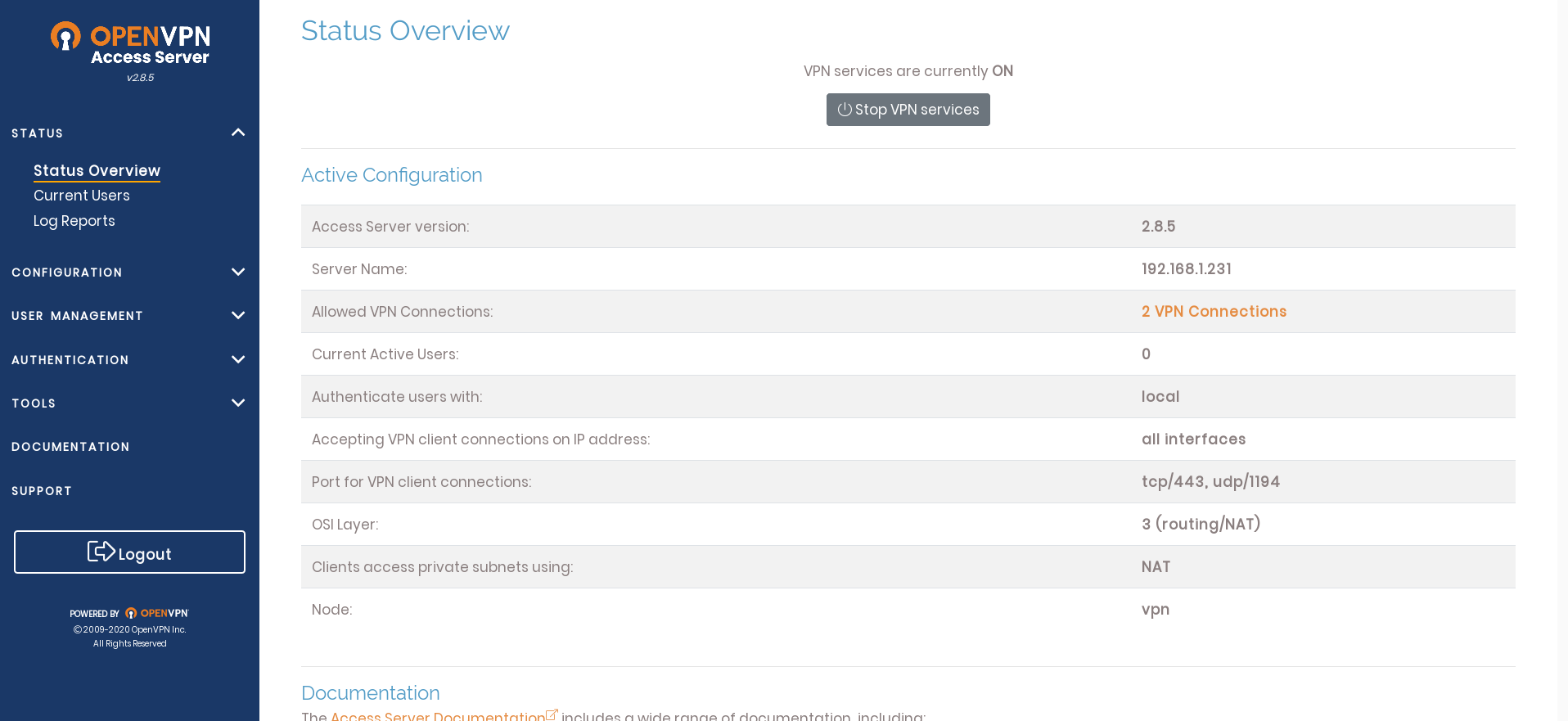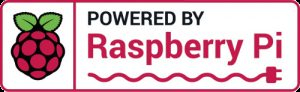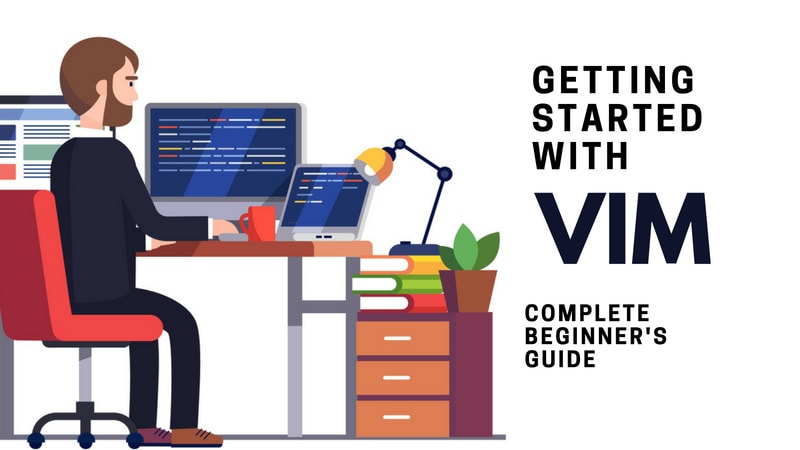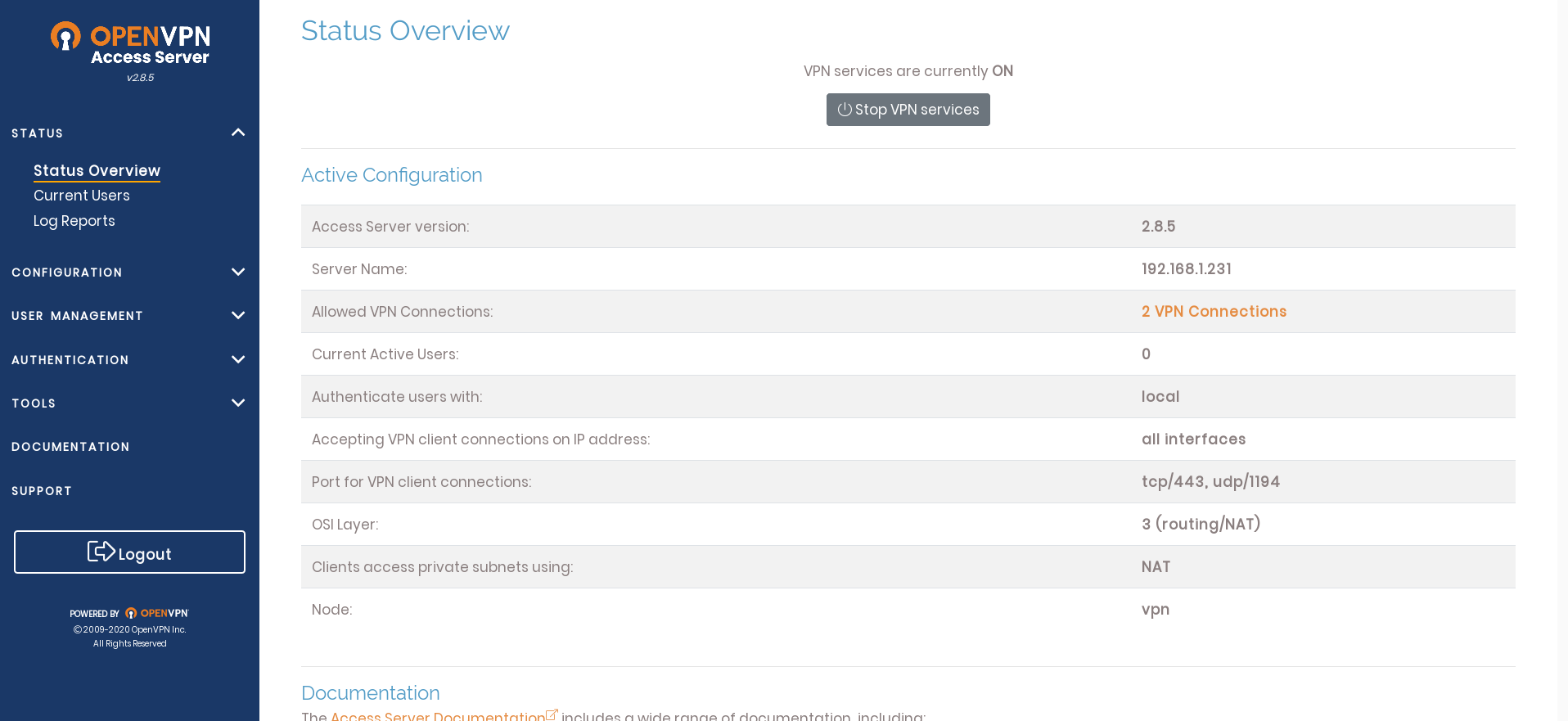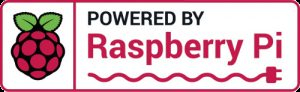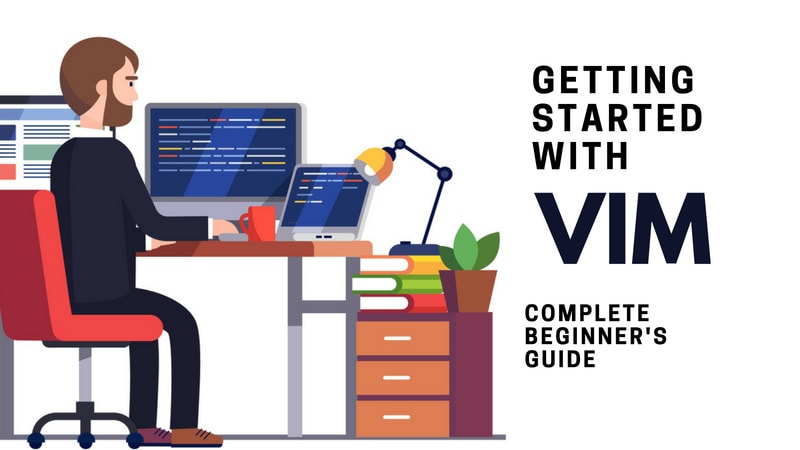VPN via OpenVPN
I - SOLUTION RETENUE : OpenVPN + OpenVPN Access Server
- OpenVPN : le VPN Open Source : le logiciel proprement dît : https://openvpn.net : il s'agit d'installer juste le package "openvpn".
- Open VPN ACCESS SERVER : "openvpn.net" propose une interface de gestion du serveur et des clients : https://openvpn.net/vpn-software-packages. L'utilisation de cette couche applicative facile grandement le déploiement, cela permet d'éviter toute l'installation, étape par étape des clefs et autres configurations (https://debian-facile.org/doc:reseau:vpn:openvpn).
- Methode d'installation de OpenVPN ACCESS SERVER : https://korben.info/installer-openvpn.html
II - INSTALLATION D'OpenVPN SUR LE SERVEUR
- Installation de OpenVPN
- apt-get install openvpn openssl easy-rsa
- Installation du package OpenVPN Access Server
- apt update && apt -y install ca-certificates wget net-tools gnupg
- wget -qO - https://as-repository.openvpn.net/as-repo-public.gpg | apt-key add -
- echo "deb http://as-repository.openvpn.net/as/debian buster main">/etc/apt/sources.list.d/openvpn-as-repo.list
- apt update && apt -y install openvpn-as
Beginning with OpenVPN AS 2.6.0 compression is disabled by default and on upgrades as security patch.
Please enter "passwd openvpn" to set the initial
administrative password, then login as "openvpn" to continue
configuration here: https://192.168.1.231:943/admin
To reconfigure manually, use the /usr/local/openvpn_as/bin/ovpn-init tool.
+++++++++++++++++++++++++++++++++++++++++++++++
Access Server 2.8.5 has been successfully installed in /usr/local/openvpn_as
Configuration log file has been written to /usr/local/openvpn_as/init.log
Access Server Web UIs are available here:
Admin UI: https://192.168.1.231:943/admin
Client UI: https://192.168.1.231:943/
+++++++++++++++++++++++++++++++++++++++++++++++
- passwd openvpn (mdp benoit)
III - UTILISATION DE OpenVPN ACCESS SERVER
- Le compte Admin
- Se connecter en tant qu'admin (avec le compte openvpn qui vient d'être configuré) :
- https://192.168.1.231:943/admin (LOCAL)
- Créer un compte client via la page USER MANAGEMENT : juste un login, rien d'autre.
- Un compte Client
- Se connecter en tant que client en utilisant l'URL client et en installant le client proposé :
- https://192.168.1.231:943 (LOCAL)
- Clients disponibles : Windows, MacOS, Android, Apple IOS, Linux : https://openvpn.net/vpn-server-resources/
- Exemple ANDROID : installer "OpenVPn Connect App" et utiliser le compte client : surfer !

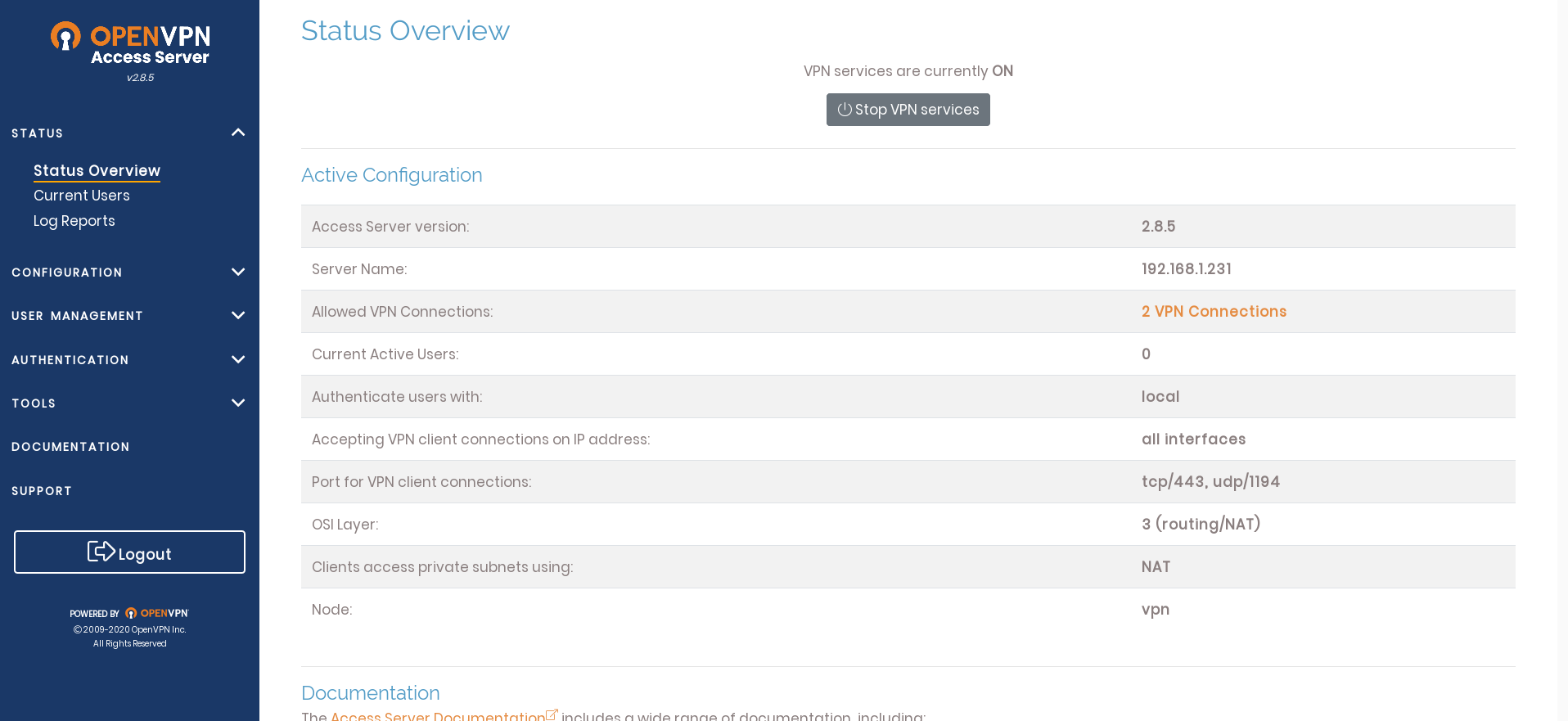

|